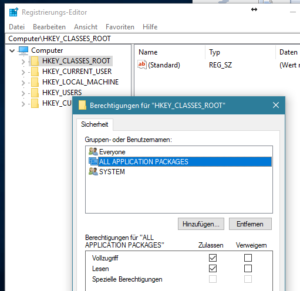Neuer Fileserver, neue Homedrives… Diese liegen alle in einem Verzeichnis und haben als Ordnername den Username. Auf dem Ordner muss der User berechtigt werden (NTFS ACL). Dies kann mit folgendem Powershell Script schnell und einfach erledigt werden:
Download des Script
#############################################################################
# Script: changePermissions.ps1
# Author: Internet & Luis Goncalves & Rui Duarte & Manuel Kuss
# Date: 13/09/2017
# Keywords:
# Comments: Fixed Version for Powershell v3
# Pre-Requisites: Full Control over destination folder.
#
# DISCLAIMER
# ==========
# THIS CODE IS MADE AVAILABLE AS IS, WITHOUT WARRANTY OF ANY KIND. THE ENTIRE
# RISK OF THE USE OR THE RESULTS FROM THE USE OF THIS CODE REMAINS WITH THE USER.
#############################################################################
#
# Where is the root of the home drives?
$homeDrivesDir="F:\DATA"
# Report only? ($false = fix problems)
$reportMode = $false
# Print all valid directories?
$verbose = $true
# What domain are your users in?
$domainName = "DOMAINNAME.LOCAL"
#
# ACL Options:
# Grant the user full control (FullControl, Modify, ...)
$accessLevel = "Modify"
# Should permissions be inherited from above? (ContainerInherit, ObjectInherit or None)
$inheritanceFlags = "ContainerInherit, ObjectInherit"
# Should permissions propagate to below?
$propagationFlags = "None"
# Is this an Allow/Deny entry?
$accessControlType = "Allow"
#############################################################################
# Save the current working directory before we change it (purely for convenience)
pushd .
# Change to the location of the home drives
set-location $homeDrivesDir
# Warn the user if we will be fixing or just reporting on problems
write-host ""
if ($reportMode) {
Write-Host "Report mode is on. Not fixing problems"
} else {
Write-Host "Report mode is off. Will fix problems"
}
write-host ""
# Initialise a few counter variables. Only useful for multiple executions from the same session
$goodPermissions = $unfixablePermissions = $fixedPermissions = $badPermissions = 0
$failedFolders = @()
# For every folder in the $homeDrivesDir folder
foreach($homeFolder in (Get-ChildItem $homeDrivesDir | Where {$_.psIsContainer -eq $true})) {
# dump the current ACL in a variable
$acl= (Get-Item $homeFolder).GetAccessControl("Access")
# create a permission mask in the form of DOMAIN\Username where Username=foldername
# (adjust as necessary if your home folders are not exactly your usernames)
$compareString = "*" + $domainName + "\" + $homeFolder.Name + " Allow FullControl*"
# if the permission mask is in the ACL
if ($Acl.AccessToString -like $compareString) {
# everything's good, increment the counter and move on.
if ($verbose) {Write-Host "Permissions are valid for" $homeFolder.Name -backgroundcolor green -foregroundcolor white}
$goodPermissions += 1
} else {
# Permissions are invalid, either fix or report
# increment the number of permissions needing repair
$badPermissions += 1
# if we're in report mode
if ($reportMode -eq $true) {
# reportmode is on, don't do anything
Write-Host "Permissions not valid for" $homeFolder.Name -backgroundcolor red -foregroundcolor white
} else {
# reportmode is off, fix the permissions
Write-Host "Setting permissions for" $homeFolder.Name -foregroundcolor white -backgroundcolor red
# Add the user in format DOMAIN\Username
$username = $domainName + "\" + $homeFolder.Name
try {
# Create the Access Rule
$accessRule = New-Object System.Security.AccessControl.FileSystemAccessRule($username,$accessLevel,$inheritanceFlags,$propagationFlags,$accessControlType)
# Attempt to apply the access rule to the ACL
$Acl.SetAccessRule($accessRule)
Set-Acl -Path $homeFolder -AclObject $Acl
# if it hasn't errored out by now, increment the counter
$fixedPermissions += 1
} catch {
# It failed!
# Increment the fail count
$unfixablePermissions += 1
# and add the folder to the list of failed folders
$failedFolders += $homeFolder
}
} #/if
} #/if
} #/foreach
# Print out a summary
Write-Host ""
Write-Host $goodPermissions "valid permissions"
Write-Host $badPermissions "permissions needing repair"
if ($reportMode -eq $false) {Write-Host $fixedPermissions "permissions fixed"}
if ($unfixablePermissions -gt 0) {
Write-Host $unfixablePermissions "ACLs could not be repaired."
foreach ($folder in $failedFolders) {Write-Host " -" $folder}
}
# Cleanup
popd
Die Powershell v2 Version ist ursprünglich von hier.